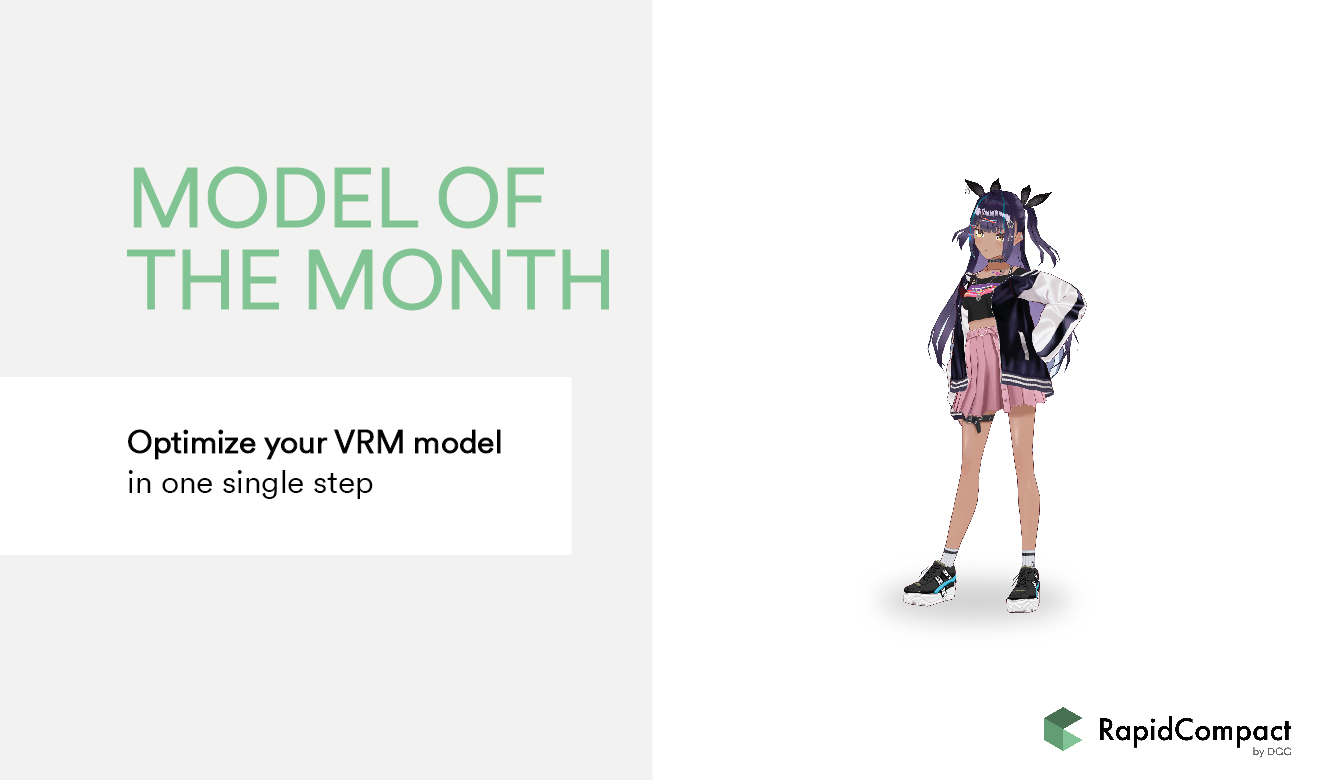
VRM is a file format based on glTF 2.0 and designed for 3D avatars and humanoids. This innovative format makes your characters ready-to-use in numerous platforms. However, making great, interesting designs sometimes comes with a big file size. There are hundreds of tutorials on the internet on how to make your VRM models smaller in X steps. But this tutorial is different. Here is how to optimize your VRM model in one click, no manual work required.
First, get a VRM model. You can take that model you’ve been working on for weeks, or, if you don´t have one, you can find some on the internet. For this tutorial we have taken one of the VRM sample models, which can be found in Github. First, you need to go to RapidCompact. You can sign up for free if you don´t have an account or use your already existing one. Upload your VRM model by simply dragging-and-dropping it in Upload Section.

Once the upload is completed, you can find it in the list. You could select one of the already predefined optimizations parameters you can find on the right side of the screen, but maybe those won’t fit your requirements. Thus, I highly recommend you creating your own, it takes a couple of seconds. You just need to click on Custom optimization settings and then on the “+” symbol, and there you go. You can edit the configuration easily so that it meets your needs.
For this tutorial, we have taken the recommended specs for different VRM platforms and marketplaces as a reference. If you want, you can just copy our settings, which can be seen in the picture below. If you create your own configurations, please note that you still must choose the Preserve UVs simplification mode, other modes might cause unexpected results in VRM models. Don’t forget to save your settings once you are done! Then just select your model and configuration and click optimize.
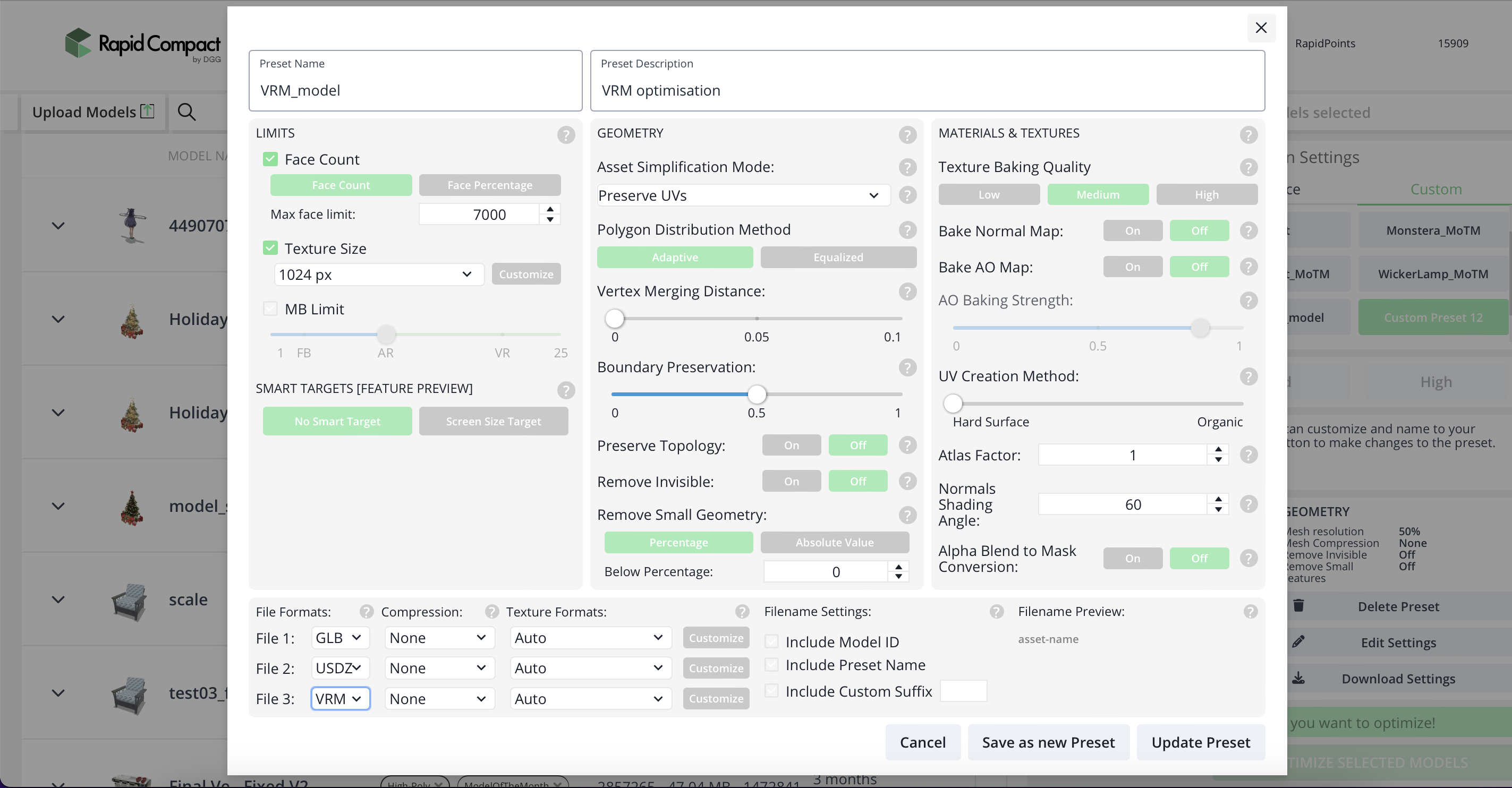
And we are done! You can download your model in the Optimized Models tab. Now you can take your optimized VRM model to your preferred platform. For this tutorial, we have imported our model in the OWN VRM Viewer. We can still apply the poses and animations to our character. In comparison with the original model, this version loads way faster (0.35 seconds instead of 1.5) and the response is smoother.
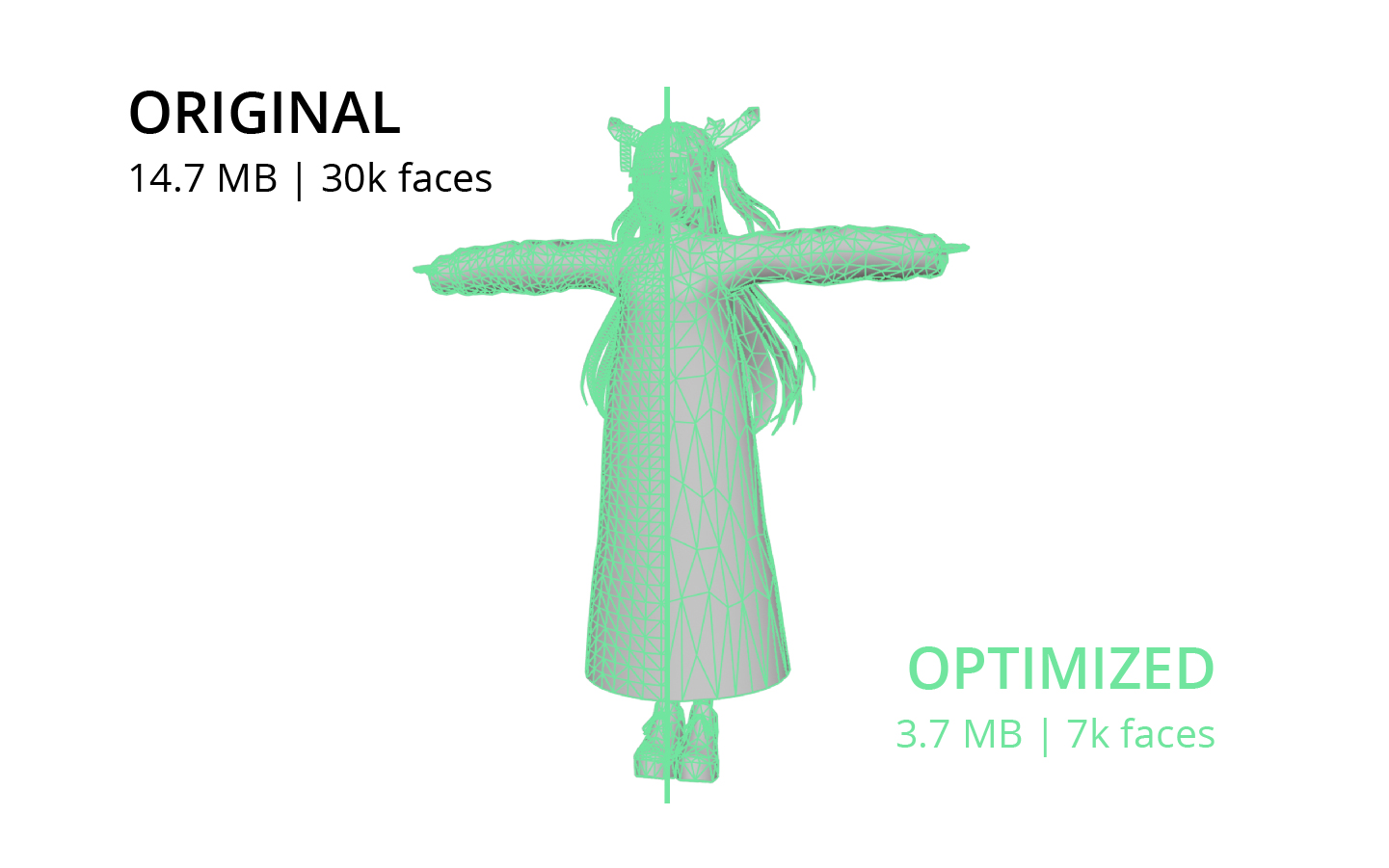
During our optimization, we also automatically converted our VRM model to glTF. You can see our result in the Embed we have prepared below. Now you can optimize your VRMs model in one single step.
Upload and process 3D models with the free web demo or get in touch if you have any question. We´re happy to help…
More about RapidCompactTry RapidCompact for FreeEnterprise Solutions